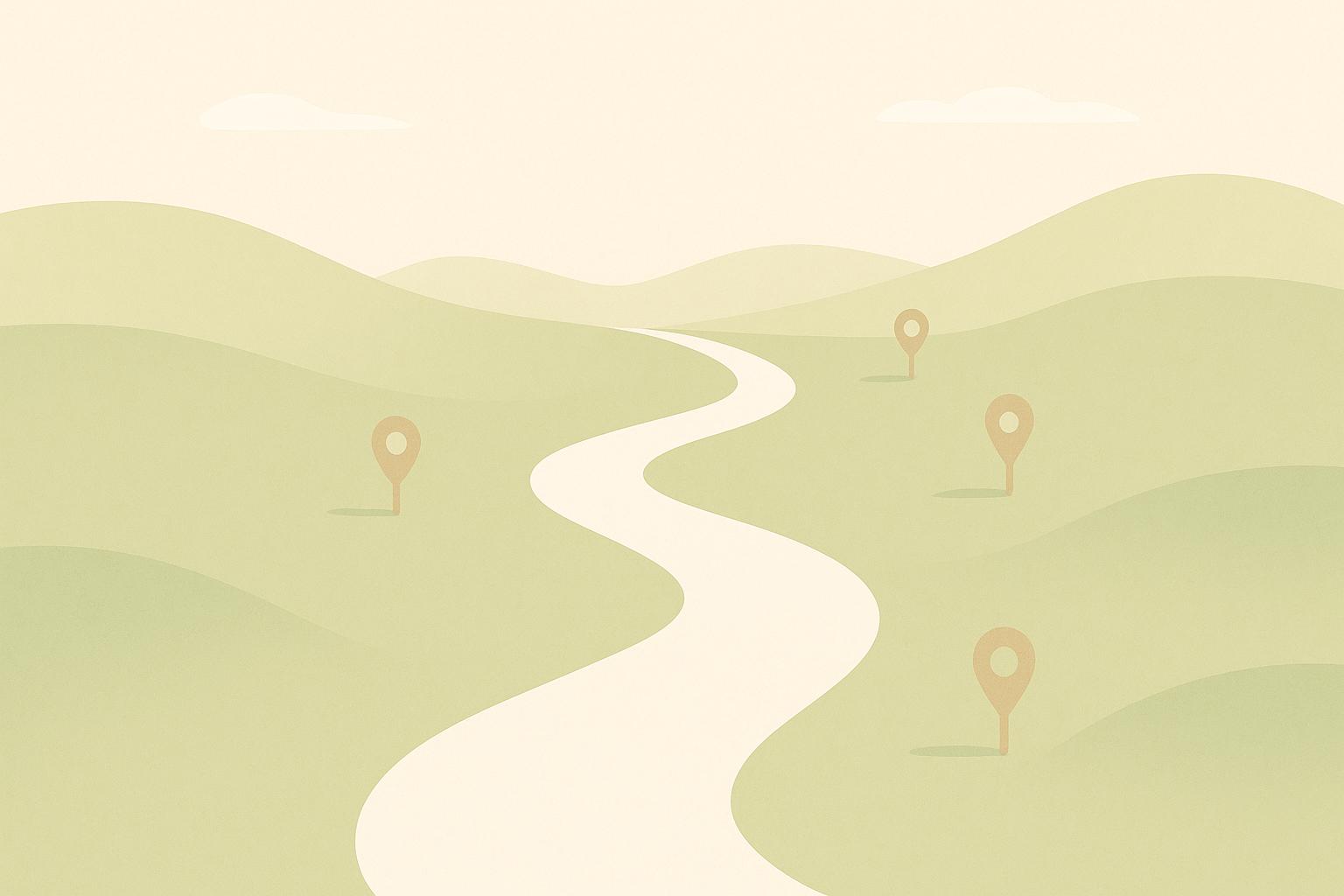Testing email templates isn't optional - it's essential. If your emails don’t display correctly, they can frustrate recipients, hurt your brand’s credibility, and damage your email performance. Common issues like broken links, misaligned images, and delivery problems can lead to lower engagement, spam complaints, or unsubscribes. Testing ensures your emails look and function properly across devices, email clients, and screen readers, improving user experience and protecting your sender reputation.
Here’s a quick overview of what you should focus on:
- Display Issues: Test across email clients (e.g., Gmail, Outlook) and devices (mobile, desktop).
- Broken Links and Buttons: Verify every clickable element works as intended.
- Accessibility: Add alt text, ensure readable fonts, and check for color contrast.
- Delivery: Avoid spam triggers and confirm proper email authentication (SPF, DKIM, DMARC).
- Pre-Send Checklist: Validate layouts, links, personalization, and compliance with email regulations.
Set up a structured testing process using tools like Litmus or Email on Acid to catch problems early. By doing so, you’ll deliver polished, error-free emails that engage your audience and boost ROI.
How Do I Test An Email Template Effectively? - TheEmailToolbox.com
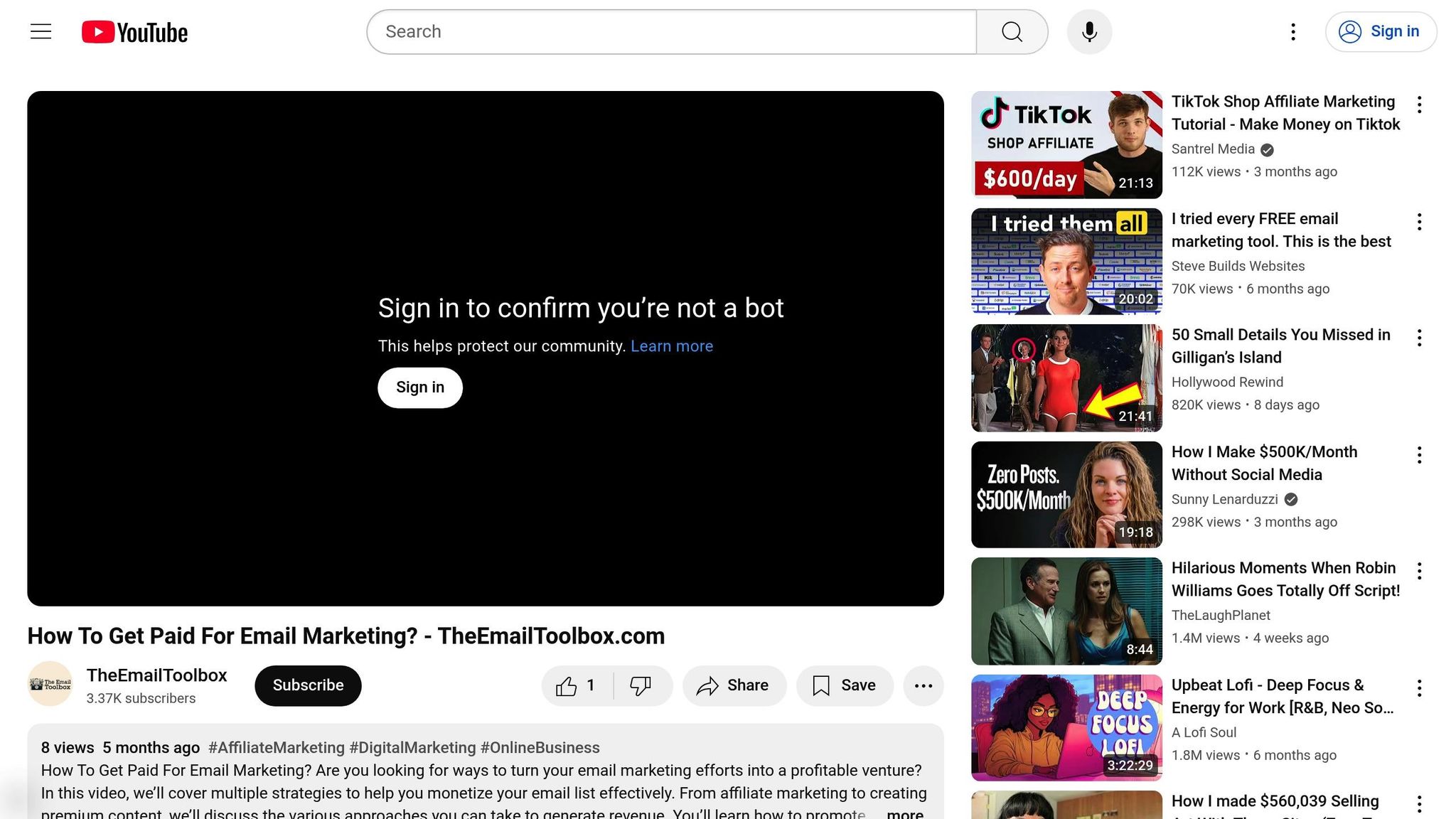
Common Email Template Errors You'll Encounter
Spotting errors in email templates is crucial for ensuring smooth and effective email campaigns. These mistakes are more frequent than you might expect and can seriously impact your results. Knowing what to look for can help you fix issues before they land in your subscribers' inboxes. Here are some common problems to watch out for.
Display Problems Across Email Clients
Email clients don't all interpret HTML and CSS the same way. What looks perfect in one client can appear completely broken in another. For example, Gmail often ignores certain CSS styles, Outlook uses Word's rendering engine (which can mess up layouts), and Apple Mail sometimes handles images unpredictably. These inconsistencies make responsive design tricky, especially on mobile devices. A two-column layout might unexpectedly stack on a smartphone, or custom fonts might get swapped out for system defaults.
To avoid these pitfalls, ensure your template is optimized for both dark mode and mobile screens. This includes maintaining readable text, appropriately sized buttons, and correctly displayed images. Also, double-check that all links and buttons work as intended to create a smooth user experience.
Broken Links and Non-Working Buttons
Broken links are a common issue caused by typos, missing tracking parameters, or outdated URLs. A broken link might lead to a 404 error page or take too long to load, which frustrates users.
Call-to-action buttons can also fail if the HTML isn't coded properly, making them unclickable in certain email clients. Some clients don't fully support CSS-styled buttons, reverting them to plain text links. Tracking URLs can break if they're too long or improperly formatted, which can disrupt click tracking and irritate subscribers.
Deep linking errors are another concern. Instead of directing users to a specific product or offer page, a broken deep link might take them to a generic homepage, which can hurt engagement and conversions.
Accessibility Issues
Accessibility is another area that requires attention. If your email isn’t designed with accessibility in mind, it can alienate subscribers with disabilities. For instance, missing alt text for images means screen readers can’t describe visual content. Poor color contrast can make text unreadable for people with visual impairments or color blindness. Similarly, an unstructured HTML layout can confuse assistive technologies, making navigation difficult. And don’t forget about font size - text that's too small can be hard to read, especially on mobile devices, for those with vision challenges.
Email Delivery Problems
Even if your email looks great, it won't matter if it doesn’t make it to the inbox. Delivery issues often stem from backend problems. Emails can trigger spam filters if they contain too much promotional language, an imbalance between images and text, or suspicious HTML code. Missing authentication records like SPF, DKIM, or DMARC can also make email providers flag your messages as unsafe. Over time, spam complaints or high bounce rates can damage your sender reputation, further reducing deliverability.
Corporate email systems sometimes block messages with specific keywords or excessive links, and many email clients block images by default. This means your subscribers might only see placeholders instead of your carefully designed visuals.
How to Set Up Your Email Template Testing Process
A structured testing process is essential for catching errors before your email campaigns go live. By organizing your approach, you can identify potential issues early without bogging down your workflow. The first step? Focus on the platforms and devices your audience uses most.
Choose Which Email Clients and Devices to Test
To ensure your emails display properly, start by identifying where your audience typically reads their messages. Popular email clients like Gmail and Outlook should be high on your list - especially Outlook, given its unique rendering quirks in business communications. Apple Mail is another key player for users on iPhones and Macs, and Yahoo Mail still serves a loyal audience.
Don’t overlook mobile devices, as a significant portion of emails are read on phones. Test on both iOS and Android platforms. For desktop users, include both Windows and Mac systems to account for differences in how fonts and images are rendered.
Write Template Code That Works Everywhere
Creating email templates that look consistent across devices and clients requires following email-specific coding best practices. Use table-based layouts instead of modern CSS approaches like flexbox or grid, as many email clients don’t fully support these newer styles.
Inline CSS is a must since many email clients strip out external stylesheets or style tags. Thankfully, tools are available to convert external CSS into inline styles, simplifying this step.
Stick with web-safe fonts like Arial, Georgia, or Times New Roman to avoid rendering issues. If you decide to use custom fonts, always include fallback options. Optimize your images for fast loading without sacrificing quality, and use descriptive alt text so your message is still clear if images fail to load.
Build Your Pre-Send Testing Checklist
Once your email template is set up, run through a detailed pre-send checklist to ensure everything works as intended. Start by checking that logos, images, and layouts appear correctly and that colors and text are consistent and easy to read across backgrounds.
Next, test all links and call-to-action buttons on both desktop and mobile devices. Make sure any tracking parameters added to your URLs don’t interfere with their functionality.
Double-check your content. Ensure personalization tokens populate correctly with real data, and review your subject line for errors or truncation issues on different devices. Confirm that the sender name and email address are accurate and professional.
Verify that the unsubscribe link works and that any required physical mailing address is included in compliance with email regulations. Use tools to assess your email’s spam score, and confirm that authentication protocols like SPF, DKIM, and DMARC are properly set up.
Finally, adapt your checklist based on the type of campaign - whether it’s a promotional email, a transactional message, or a newsletter. Document your testing process and make it accessible to your team to maintain consistency and thoroughness across all campaigns.
Step-by-Step Email Template Testing Process
Testing your email template thoroughly ensures every element works seamlessly before hitting "send." Follow this structured process to catch potential issues and deliver a polished final product.
Review Display Across Platforms
Start by checking how your email looks on different devices and platforms. Make sure the text is easy to read, images load properly, and the layout adjusts smoothly for mobile screens. Preview tools can help identify display issues early.
Pay attention to font rendering and background image fallbacks. For example, what looks great in Gmail might appear cramped or broken in Outlook 2016 due to its stricter CSS support.
Mobile rendering deserves extra attention since many people read emails on their phones. Ensure buttons are large enough to tap comfortably, and the layout adapts well to both portrait and landscape orientations. This step helps you catch any unexpected layout problems before they reach your audience.
Once the visuals are in order, move on to testing interactive elements.
Check All Links and Buttons Work Correctly
Every clickable element in your email needs to be tested. Manually click through each link to confirm it leads to the correct destination. This includes call-to-action buttons, social media links, unsubscribe options, and any tracking URLs.
Test links on both desktop and mobile devices, as URLs can behave differently across platforms. Also, forward the email to yourself to ensure links remain functional when shared. Some email clients modify URLs during forwarding, which could break tracking parameters or redirect links incorrectly.
Verify Your Email Meets Accessibility Standards
Accessibility is key to ensuring your email can be understood by everyone, including the one in four adults in the U.S. and European Union who have a disability. Start by adding descriptive alt text to all images, explaining their purpose rather than their appearance.
Use contrast-checking tools to evaluate your color choices. Text should have enough contrast against the background to remain readable for those with visual impairments. Remember, color blindness affects 1 in 12 men (8%) and 1 in 200 women (0.5%), so avoid relying solely on color to communicate important points.
Screen readers are another essential tool. Test your email's headings and link text to ensure they are logical and descriptive. For readers with dyslexia - which impacts 15% of people - use clear, straightforward language and avoid overly complex sentences.
Finally, assess your email's reading level with tools like the Flesch-Kincaid Reading Ease test. A score between 60 and 70 is ideal for reaching a broad audience with varying literacy levels.
Once accessibility checks are done, evaluate your email's delivery performance.
Assess Email Delivery and Spam Risk
Before sending your email, use spam testing tools to identify any deliverability issues. These tools analyze your content, sender reputation, and technical setup to predict whether your email will land in the inbox or get flagged as spam.
Watch for common spam triggers, such as excessive promotional language, too many exclamation points, or suspicious URLs. Ensure your sender authentication is correctly configured with valid SPF, DKIM, and DMARC records.
Test your email's performance across multiple inbox providers. Gmail, Yahoo, and Outlook each have unique spam filters, so an email that passes in one service might get flagged in another. Some testing platforms provide detailed inbox placement reports, which can help you pinpoint and resolve issues.
A/B Test Subject Lines and Email Content
Experiment with different subject lines, call-to-action button styles, and content variations. For example, try testing whether "Get Started" resonates better with your audience than "Learn More." Keep your test groups large enough - at least 1,000 recipients per variation - to ensure reliable results.
You can also experiment with send times and days of the week to determine when your audience is most engaged. Document your findings to build a knowledge base. While what works for one campaign may not work for another, patterns will emerge over time, helping you refine your email strategies for future success.
sbb-itb-b22f30c
Tools and Platforms for Testing Email Templates
The right tools can help catch errors, save time, and ensure your email templates look perfect across a variety of email clients and devices.
Email Testing Tools You Can Use
- Litmus: This platform is a go-to for email testing, offering real-time previews across over 90 email clients and devices, including tricky older versions of Outlook. Litmus also includes features like spam testing, accessibility checks, and link validation. Plans start at $99 per month for the basic package.
- Email on Acid: Known for its collaborative testing features, this tool lets teams share preview links, comment directly on email renders, and track resolved issues. Its spam testing feature evaluates emails against multiple spam filters, providing a detailed deliverability score. Pricing begins at $44 per month for individual users, with team plans available at higher rates.
- Mail Tester: A simpler option, Mail Tester provides free basic spam score reports. Just send your email to their designated address to get feedback.
- WebAIM's WAVE: This accessibility checker evaluates your email's HTML for compliance, identifying issues like missing alt text, poor color contrast, and structural problems that could hinder screen readers.
By incorporating these tools into your workflow, you can ensure your email templates meet quality standards before they go live.
Using Hatrio Sales for Email Template Testing
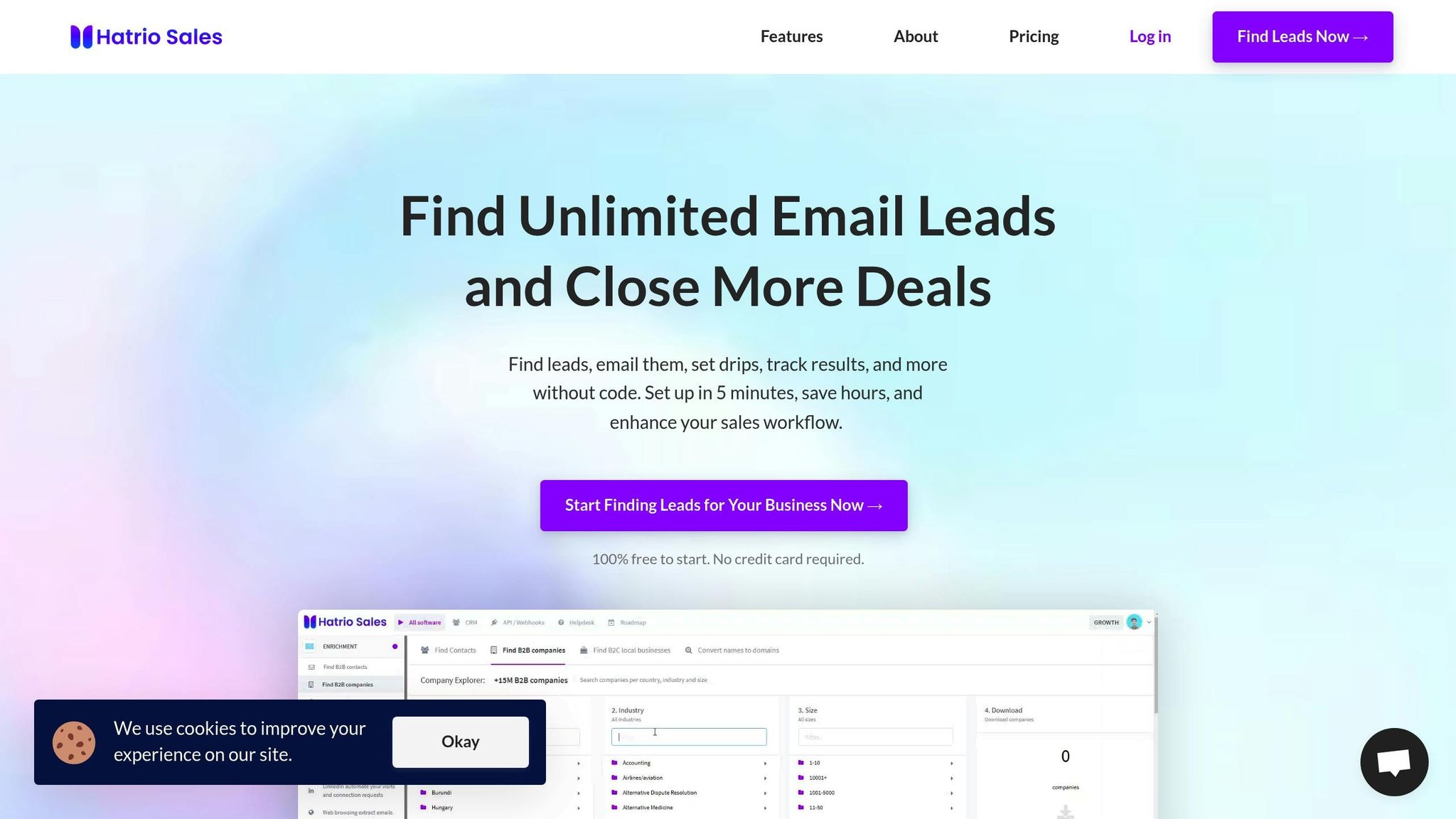
Hatrio Sales offers built-in email testing as part of its sales automation suite. With this platform, you can preview email templates across various devices and test campaigns before sending them to your audience.
During campaign setup, you can send test emails to multiple addresses simultaneously, making it easy to check how your templates render across different email clients. The platform also supports drip campaign workflows, ensuring your automated sequences display correctly throughout the customer journey.
Hatrio Sales goes a step further with link tracking and analytics. This feature allows you to monitor which links perform best in your tested templates, giving you data-driven insights to refine future campaigns and boost engagement.
Set Up Automated Testing Workflows
Streamlining your testing process with automation can save time and reduce errors. Here’s how you can build an efficient workflow:
- Automate link and deliverability tests: Use tools that scan your email HTML, test every link, and flag any issues like broken URLs or unexpected redirects. Automating these checks whenever you save template changes ensures consistent quality and protects your sender reputation.
- Establish template approval workflows: Require templates to meet specific benchmarks - like passing accessibility checks, rendering correctly across target email clients, and having all links verified - before using them in live campaigns. Many email platforms offer built-in approval systems to enforce these standards.
Keep a shared knowledge base to document testing outcomes. Over time, this library of proven templates can help maintain consistency and deliver better results across campaigns.
How to Fix Common Email Template Problems
When you're troubleshooting email templates, the key to success is identifying the root cause and applying targeted solutions. The best strategy is to not only fix the immediate issue but also implement measures to avoid similar problems in the future. Let’s dive into common email template issues and practical ways to solve them.
Common Problems and How to Fix Them
Display issues in Outlook are a frequent headache. Outlook relies on Microsoft Word's rendering engine instead of a browser, which means modern CSS properties like flexbox and grid won't work. The fix? Use table-based layouts with inline styles instead of relying on advanced CSS.
Images not loading usually stem from blocked content or incorrect file paths. To address this, always include descriptive alt text for your images, use absolute URLs rather than relative ones, and host your images on trusted CDNs. Explicitly define the width and height attributes in your HTML to ensure the layout remains intact even if images fail to load.
Broken responsive design occurs when media queries don't work across all email clients. For instance, Gmail's mobile app ignores media queries entirely, and Apple Mail's support can be inconsistent. To sidestep these issues, use fluid layouts with percentage-based widths and max-width properties. Test your designs at common mobile breakpoints like 320px, 375px, and 414px.
Text rendering problems often arise from font compatibility and encoding issues. Stick to web-safe fonts like Arial, Georgia, and Times New Roman, and always include UTF-8 encoding in your HTML header. If you need custom fonts, use progressive enhancement by providing multiple fallback options in your font stack.
| Problem Type | Primary Cause | Quick Fix | Prevention Method |
|---|---|---|---|
| Outlook Display Issues | Word rendering engine | Table layouts with inline CSS | Test in Outlook during development |
| Images Not Loading | Blocked external content | Alt text and absolute URLs | Host on a reliable CDN with HTTPS |
| Broken Responsive Design | Media query support issues | Fluid layouts with percentages | Test at multiple screen widths |
| Text Rendering Problems | Font compatibility issues | Use web-safe fonts | Add UTF-8 encoding and font fallbacks |
Step-by-Step Debugging Method
Once you spot an issue, follow a structured approach to debug it. Start by isolating the problematic section of your template. Create a simplified version of the email that includes only the problematic section, removing all other elements. This helps determine whether the issue is caused by conflicting CSS, nested table structures, or specific HTML elements.
Use W3C validators to check your code for errors, and inspect CSS conflicts using browser developer tools in web-based email clients. Pay close attention to common issues like unclosed tags, missing alt attributes, or unsupported CSS properties, as these can lead to unpredictable rendering.
Test incrementally by reintroducing removed elements one at a time. After each addition, send test emails to your primary target clients - such as Gmail, Outlook, and Apple Mail. This step-by-step process helps you pinpoint the exact code change causing the problem.
Document your findings as you go. Record details like the email client version, the specific symptoms of the error, and the changes that resolved the issue. This documentation will save you time when similar problems crop up in future templates.
Keep a Record of Testing Issues and Solutions
To streamline your email development process, maintain a detailed log of issues and their fixes. This log will serve as a valuable resource for resolving recurring problems quickly. Use a shared document or database to record the problem description, affected email clients, root cause, and solution for each issue.
Organize your documentation into searchable categories such as "Outlook rendering problems", "mobile responsiveness issues", or "image display errors." Include before-and-after code snippets to show exactly what was fixed. This makes it easier for your team to find and apply the right solutions.
Identify patterns in your error log to uncover systemic issues in your workflow. For example, if the same problems keep appearing, it might be time to update your base template or adjust your development checklist to prevent these errors from happening again.
Establish a monthly review process to analyze your documented issues and look for ways to improve your development practices. If a template required multiple fixes, it might make sense to rebuild it from the ground up using cleaner, more reliable code.
Finally, share your solutions with your team by creating a centralized knowledge base. Add screenshots of rendering issues alongside the code fixes to provide visual context, making it easier for everyone to identify and resolve similar problems in the future. This collaborative approach will help your team work more efficiently and deliver error-free email campaigns.
Conclusion: How to Create Error-Free Email Templates
Crafting error-free email templates is essential for running successful campaigns and delivering a polished experience to your subscribers. The secret lies in adopting a structured testing process that covers all the critical elements we’ve discussed.
Start by ensuring your emails render consistently across major platforms like Outlook, Gmail, and Apple Mail, as well as on both mobile and desktop devices. Email clients can display designs differently, so double-check responsive layouts and font fallbacks to avoid any surprises.
Next, focus on content and functionality. Every link and call-to-action (CTA) button should work seamlessly, and your subject lines need to grab attention without setting off spam filters. Accessibility is another must - use at least 14px for body text, 22px for headlines, and make sure CTA buttons are at least 44x44px for easy tapping. Don’t forget to include alt text for images to support screen readers.
For technical optimization, stick to fluid layouts, inline CSS, and MSO conditional comments for Outlook compatibility. Avoid JavaScript, and if you’re using animated GIFs, keep them under 1MB and ensure the first frame delivers your core message.
Tools like Hatrio Sales can simplify your workflow by combining campaign management, CRM, and performance tracking into one platform. With features like drip campaign setup and engagement monitoring, you can manage everything from a single dashboard.
Establishing a consistent testing routine is key to maintaining quality. Document any issues you encounter and their fixes, and periodically review these records to spot patterns or areas for improvement. Over time, this approach transforms testing from a reactive task into a proactive strategy that enhances both your templates and your overall email marketing results.
Thorough testing doesn’t just prevent errors - it ensures your emails deliver flawlessly, engage your audience, and reflect a professional brand image. When your emails look great on every platform and provide an accessible experience for all subscribers, you’re setting the stage for long-term marketing success.
FAQs
How can I make email templates accessible for users with disabilities?
To make email templates accessible to individuals with disabilities, it's important to follow a few key practices:
- Add descriptive alt text to images so screen readers can communicate their content effectively.
- Ensure there’s enough color contrast between text and background to make reading easier.
- Use semantic HTML when coding emails to work seamlessly with screen readers and assistive tools.
Avoid using text embedded in images as the only way to convey information. Instead, stick to clear and simple language to ensure your message is easy for everyone to understand. These steps promote a more inclusive experience for all recipients.
How can I make sure my emails don’t end up in the spam folder?
To make sure your emails avoid the spam folder, always obtain clear consent from recipients before sending them any messages. Steer clear of using purchased or scraped email lists - they can damage your sender reputation and hurt your email campaigns in the long run.
Set up email authentication protocols like SPF, DKIM, and DMARC. These tools help verify your identity and build trust with email providers, increasing the chances of your messages landing in the inbox. It’s also a good idea to regularly clean your email list by removing invalid or inactive addresses. Keeping an eye on your sender reputation is equally important to avoid getting blacklisted.
By sticking to these practices, you’ll boost your email deliverability and ensure your messages reach their intended audience.
What are the best tools to test email templates and catch errors efficiently?
Testing email templates doesn't have to be a headache, thanks to tools designed to catch rendering issues, broken links, and other common mistakes. Some of the go-to options include MailTrap, Litmus, and Email on Acid. These platforms let you preview your emails on various devices and email clients, so your audience gets a consistent experience no matter where they open them.
Beyond just previews, these tools simplify your workflow by automating checks for formatting, responsiveness, and content accuracy. This not only saves you time but also cuts down on manual work. By using them, you can make sure your email campaigns look polished and work perfectly before they land in your recipients' inboxes.